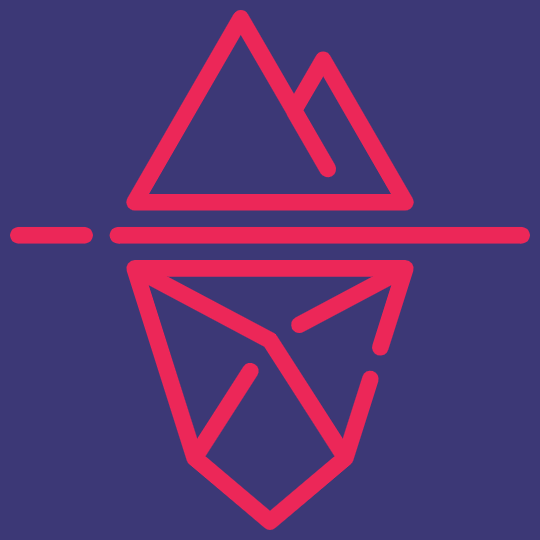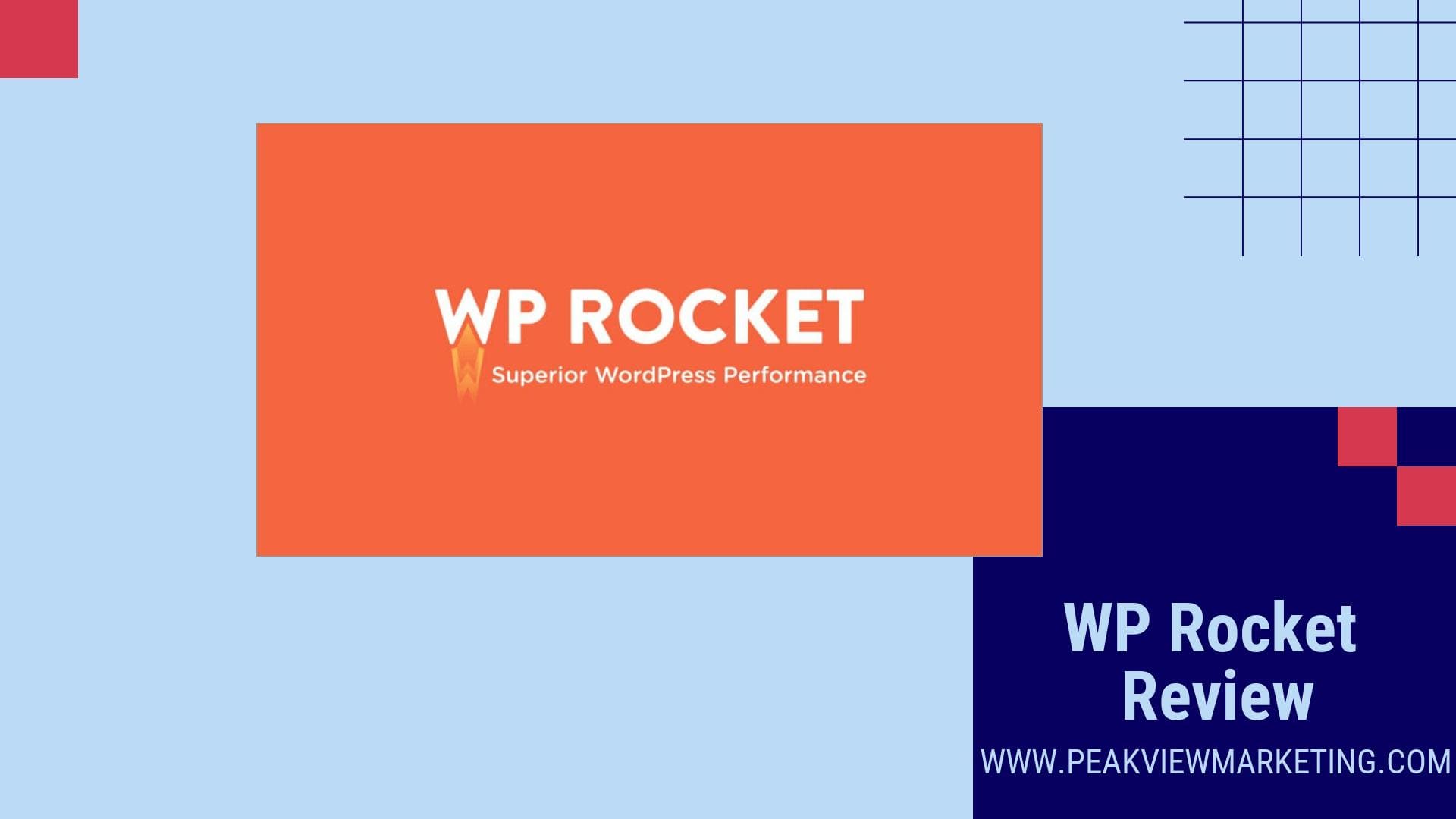
WP Rocket is a highly efficient and user-friendly caching plugin that drastically improves website performance. With its easy installation and configuration process, WP Rocket optimizes your site's loading speed.
Ensuring an excellent user experience. It offers various features.
Including browser caching, lazy loading, database optimization and file compression, to significantly reduce your site's load time. WP Rocket also integrates seamlessly with content delivery networks (CDNs) and provides advanced features like CSS and JavaScript file optimization.
The plugin's default settings are designed to provide optimal performance, but you can customize them based on your specific requirements. Whether you're a beginner or an experienced developer, WP Rocket is the go-to solution for enhancing your website's performance and achieving great core web vitals.
It is a premium plugin, available at different pricing plans, offering exceptional value for its affordability and outstanding results.
WP Rocket is a powerful caching plugin that offers numerous benefits to website owners. One of the key advantages of WP Rocket is its exceptional support. Users can rely on prompt assistance from the WP Rocket support team. Ensuring that any issues or queries are promptly addressed.
In addition to its support, WP Rocket also boasts a stunning user interface. The intuitive design of the plugin makes it easy for users to navigate and access its robust feature set. With just a few clicks, website owners can optimize their sites for improved performance and faster load times.
The plugin automatically integrates with popular plugins and hosting environments. Ensuring seamless compatibility without the need for manual configuration. Moreover, WP Rocket's core features have been updated to align with Core Web Vitals. Enhancing overall site performance.
WP Rocket's feature set includes an array of advanced options to enhance user experience.
Ease of use is another standout benefit of WP Rocket. With its simple setup and default settings, users can easily optimize their websites for optimal performance without any technical expertise. Additionally, WP Rocket's documentation provides detailed instructions for further customization and optimization.
To top it off, WP Rocket offers dedicated support and extensive documentation. Users can access a vast range of resources and tutorials. Allowing them to maximize the benefits offered by the plugin.
Installing and setting up WP Rocket is a breeze, even for those with limited technical knowledge. With just a few simple steps, users can have the plugin up and running on their WordPress websites.
After purchasing and downloading the plugin, it can be easily installed through the WordPress dashboard. Once activated, WP Rocket's default settings are already optimized for maximum performance, so users can enjoy improved website speed right away.
For those who want to fine-tune the plugin to their specific needs, WP Rocket provides a range of customization options. Which can be easily accessed through the plugin dashboard.
Users can enable or disable features, adjust cache settings and make other performance optimizations with just a few clicks. WP Rocket also offers detailed documentation and tutorials.
Ensuring that users have all the information they need to make the most of the plugin's capabilities. Overall, the installation and setup process of WP Rocket is quick, straightforward and user-friendly.
Allowing website owners to optimize their sites for faster load times with ease.
Installing the WP Rocket plugin on a WordPress site is a simple process that can significantly improve your website's performance. To get started, you'll need to follow a few steps:
By installing and activating WP Rocket on your WordPress site, you're taking the first step towards enhancing user experience and improving load time.
With its user-friendly interface and comprehensive features, WP Rocket is a popular choice among website owners looking to boost their website's speed and performance.
Once you activate the plugin, WP Rocket automatically enables its core optimization features, such as page caching and file compression. However, you can further fine-tune the plugin's settings to meet your specific needs.
Configuring the Settings of WP Rocket is a straightforward process that allows you to optimize your website's performance.
To access the additional settings, simply navigate to the WP Rocket interface by clicking on "WP Rocket" in your WordPress dashboard's left-hand menu. You will notice tabs on the side of the interface. Making it easy to navigate through different settings.
One helpful feature available is the Quick Setup. Which simplifies the process of setting up and configuring the plugin. It guides you through the initial configuration. Ensuring that key optimization features are properly enabled.
The "File Optimization" tab lets you optimize CSS and JavaScript files, as well as handle query strings. The "Media" tab allows you to set up lazy loading for images and videos.
For instance, the "Cache" tab allows you to enable or disable caching for mobile devices, logged-in users and specific user agents.
Within the WP Rocket settings, you have various tabs where you can fine-tune your website's performance.
With these additional settings, you can optimize your website's loading time, browser caching and overall user experience. WP Rocket provides a user-friendly interface and comprehensive options for configuration. Making it one of the most popular caching plugins available.
Before installing WP Rocket, it's important to test your site's load time to gauge its performance. There are several tools available to measure this, such as WebPageTest or Google PageSpeed Insights. These tools provide insightful data on aspects like speed score, loading time and performance optimization suggestions.
To begin, enter your website's URL into the testing tool of your choice. Allow the tool to analyze your site and generate the results. Note down the site load time and any performance-related issues mentioned in the report.
After installing WP Rocket, it's essential to retest your site's performance to compare the improvements. Use the same testing tool as before and run the analysis again. This will provide a clear before-and-after picture of how WP Rocket has impacted your site's load time and overall performance.
The improvements in site load time and any resolved performance issues are indicators of WP Rocket's ability to enhance your website's user experience and potentially improve your search engine rankings.
By testing your site's load time both before and after installation, you can precisely measure WP Rocket's effectiveness in optimizing your site.
When installing and setting up WP Rocket, you may encounter common issues that can hinder the plugin's performance. Fortunately, these issues can be resolved with some troubleshooting.
One common issue is compatibility conflicts with other caching plugins. If you're using another caching plugin alongside WP Rocket, conflicts may arise that can affect the functionality of both plugins. To address this, deactivate and remove any existing caching plugins before installing WP Rocket.
If the cache settings are not properly configured, it can lead to slow loading times or even breaking of certain elements on your website. Double-check the cache settings in the WP Rocket dashboard and ensure they are set up correctly.
Another issue that may occur is incorrect configuration of the cache settings.
If certain CSS or JavaScript files are not properly minified or concatenated, it can lead to rendering issues or broken functionality. To troubleshoot this, disable the minification and concatenation features in the WP Rocket settings and see if the issue persists.
Additionally, issues may arise with the minification and concatenation of CSS and JavaScript files.
Lastly, make sure that your hosting environment is compatible with WP Rocket. Some hosting providers may have specific caching configurations or restrictions that can interfere with WP Rocket's caching functionality. Contact your hosting provider to ensure that your environment is fully compatible with WP Rocket.
By troubleshooting these common issues, you can ensure that WP Rocket is properly installed and set up for optimal performance on your website.
WP Rocket is a renowned caching plugin that offers a wide range of features to optimize the performance of your WordPress website. With its user-friendly interface and powerful capabilities, WP Rocket aims to enhance the user experience by reducing load time and improving page speed.
One of its standout features is the Content Delivery Network (CDN) integration. Allowing you to easily integrate your website with popular CDN services for faster content delivery.
WP Rocket also excels in caching. Effectively reducing server load and optimizing browser caching to boost overall performance.
Additionally, it offers advanced features like lazy loading. Which ensures that images and iframes are only loaded when they become visible to the user.
The plugin also takes care of file optimization, automatically minimizing CSS and JavaScript files to minimize load times. WP Rocket's database optimization feature helps clean up and optimize your WordPress database.
Improving website performance. Furthermore, WP Rocket is compatible with mobile devices and offers separate cache files for logged-in users.
Ensuring a seamless experience across various platforms. With its affordable pricing plans and stellar performance optimization, WP Rocket is undoubtedly a top choice for users seeking to improve their website's loading speed and overall performance.
User experience is a key aspect of any WordPress plugin and WP Rocket understands this well. With its user-friendly dashboard and intuitive controls, WP Rocket aims to simplify caching for all users.
This makes it easier for users, regardless of their technical expertise, to navigate and customize caching options. WP Rocket realizes that not all users are familiar with caching and caching plugins, so it provides clear and concise explanations throughout the plugin's interface.
The plugin's dashboard is designed to be user-friendly, with clear explanations of settings and controls.
Making it easier for users to understand and utilize its capabilities. Whether it's setting up a content delivery network or optimizing CSS files, these video guides ensure that users have the necessary support to make the most of the plugin.
These guides cover all the features and functionalities of the plugin.
WP Rocket takes user experience a step further by providing video guides within the WordPress dashboard.
These panels provide helpful tips and explanations to guide users in their caching optimizations. Furthermore, WP Rocket allows users to send support messages directly from inside the dashboard. Ensuring that any issues or queries can be addressed quickly and efficiently.
WP Rocket includes pop-up assistant panels throughout the dashboard with support content.
It involves storing static versions of web pages. Including HTML, CSS and JavaScript, so that they can be quickly delivered to website visitors. Caching reduces server load and minimizes the time it takes to load web pages. Resulting in faster and more responsive websites.
WordPress caching is a technique used to improve the speed and performance of WordPress websites.
They simplify the caching process and provide users with a user-friendly way to enable caching without the need for extensive technical knowledge. Caching plugins help optimize website speed, improve user experience and reduce the load on web servers. Making them a valuable addition to WordPress sites.
Caching plugins are essential for implementing caching in WordPress websites.
To get started with WP Rocket, a popular caching plugin for WordPress, follow these steps:
Additionally, it provides options for optimizing CSS and JavaScript files and implementing lazy loading for images and iframes. The effectiveness of WP Rocket may vary depending on your website's specific setup and requirements.
It offers various caching features. Including page caching, browser caching and object caching, to enhance website loading times.
WP Rocket is known for its effectiveness in optimizing WordPress websites for speed and performance.
In general, users often report significant improvements in loading times after implementing WP Rocket. However, the exact speed increase can vary from site to site. To assess the impact on your specific website, it's recommended to monitor performance metrics before and after implementing the plugin and conduct performance testing.
The extent to which WP Rocket can speed up a WordPress website depends on several factors. Including the website's current performance, hosting environment and the optimizations applied.