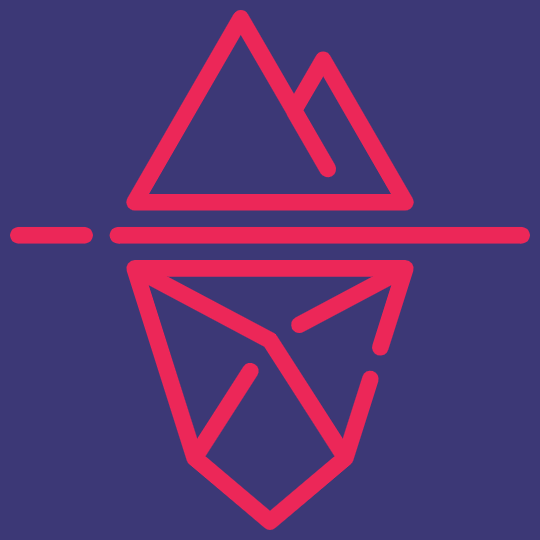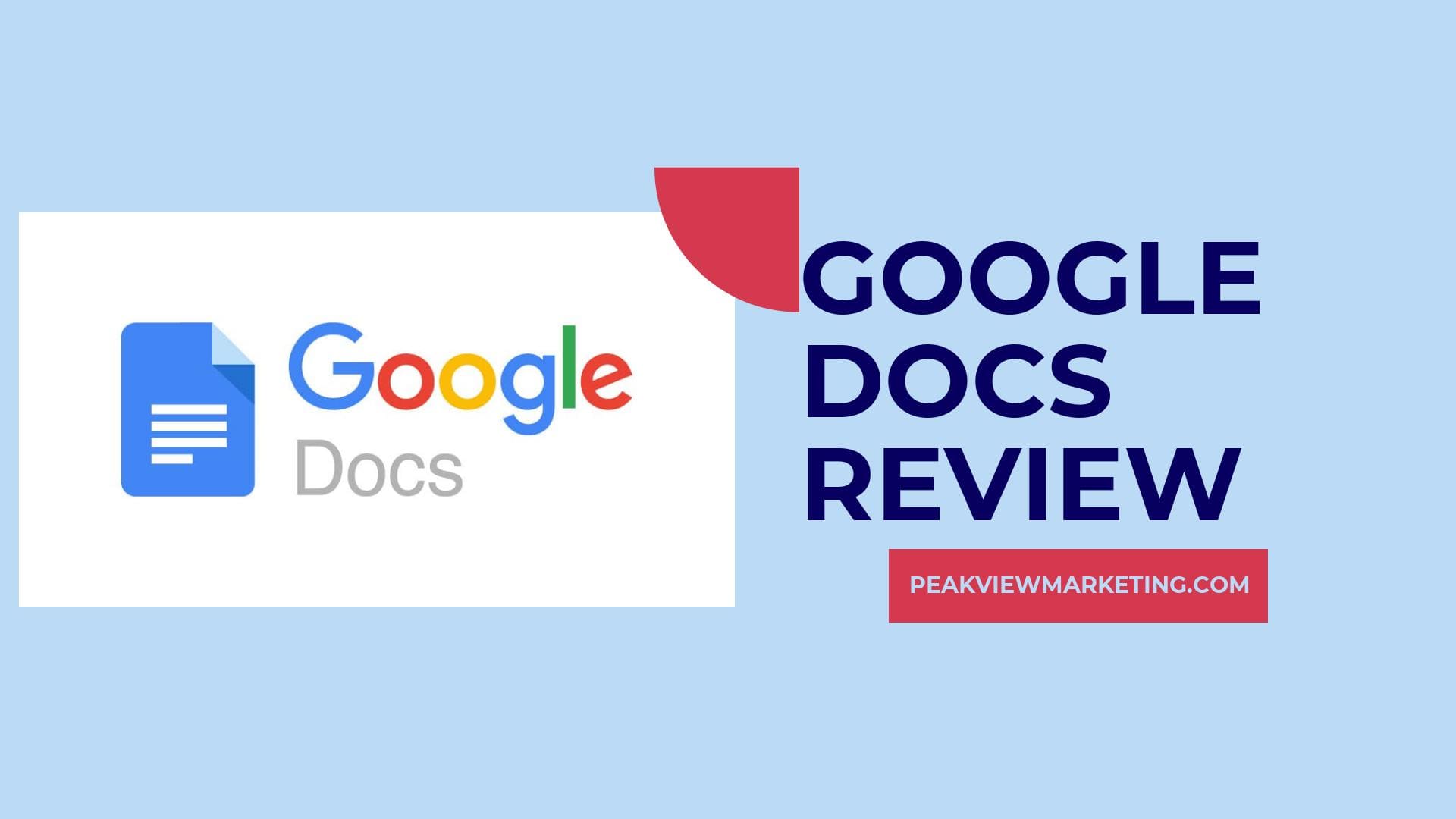
Google Docs is an online word processing software developed by Google. It is part of the Google Workspace suite of productivity tools, formerly known as G Suite. With Google Docs, users can create, edit, and collaborate on documents in real-time, making it an essential tool for individuals and teams alike.
This cloud-based platform allows users to access their documents from anywhere with an internet connection, on a wide range of devices, including computers, smartphones, and tablets. Google Docs offers a user-friendly interface and a range of features that make document creation and collaboration seamless and efficient.
From basic text editing to advanced formatting options, Google Docs provides an excellent set of tools for creating, editing, and sharing documents in a collaborative manner.
Google Docs is a powerful online tool offered by Google Workspace, formerly known as G Suite. It provides a wide range of features that make creating, editing, and collaborating on documents easy and efficient.
One of the standout features of Google Docs is its real-time editing capability. Multiple users can work on a document simultaneously, and changes are instantly visible to all participants. This makes it perfect for team projects and allows for seamless collaboration.
Sharing options in Google Docs are also incredibly straightforward. With just a click of the share button, you can easily invite others to view or edit your document. You can control the access levels, allowing you to collaborate with different individuals or groups.
Another great advantage of Google Docs is the ability to access and edit documents offline. This is especially useful for users who may not always have a stable internet connection or need to work on their documents while on the go. Changes made offline are automatically synced when an internet connection is reestablished.
Google Docs also offers useful features such as the option to download documents in different file formats for offline editing using compatible applications like Microsoft Word or LibreOffice. Additionally, you can view and revert to previous versions of your document with the version history tool.
With its intuitive interface, real-time editing and collaboration capabilities, easy sharing options, and offline access, Google Docs is an excellent product for individuals and teams who value productivity and seamless document management.
Google Docs offers a wide range of features that make it a popular choice for individuals and teams alike. One of its standout advantages is the ability to collaborate in real-time, allowing multiple users to work on a document simultaneously.
With changes instantly visible to all participants, seamless collaboration becomes a reality, making it perfect for team projects. Another key benefit is the straightforward sharing options. With just a click of the share button, users can easily invite others to view or edit their documents, while also having control over access levels.
This allows for collaboration with different individuals or groups. Additionally, Google Docs provides the flexibility to access and edit documents offline, ideal for those who may not always have a stable internet connection or need to work on the go.
Offline changes are automatically synced once an internet connection is reestablished. Furthermore, Google Docs offers a range of additional tools and features such as the option to download documents in different file formats, view and revert to previous versions of a document, and integration with compatible applications like Microsoft Word and LibreOffice.
With an intuitive interface and excellent file management capabilities, Google Docs provides a seamless and efficient solution for online collaboration.
Google Docs offers an intuitive user interface that emphasizes clean design and minimalism. The interface is designed to enhance productivity and make it easy for users to navigate and create documents seamlessly.
One notable feature is the black-and-white icon toolbar, which provides quick access to various formatting options and tools. This simplifies the document editing process and ensures a clutter-free workspace.
Additionally, Google Docs includes a powerful search functionality that allows users to find specific documents, folders, or even words within documents swiftly. The search bar is prominently displayed at the top of the screen, making it easily accessible at all times.
Recently, Google Docs introduced a new feature that further enhances the user experience. Users can now type the @-sign to bring up a menu that allows for easy insertion of elements such as links, tables, and bookmarks. This feature streamlines document creation and enables users to add elements seamlessly and efficiently.
Google Docs offers a high level of collaboration tools that make it an excellent platform for working together on documents.
One of its standout features is the ability to have multiple collaborators editing and viewing a document simultaneously. This allows for real-time collaboration, as changes made by one user are instantly visible to others.
Another valuable tool provided by Google Docs is the ability to add comments. Users can leave comments to provide feedback, ask questions, or start discussions within the document. This helps facilitate effective communication and encourages collaboration between team members.
The chat function in Google Docs further enhances real-time communication. Collaborators can chat with each other within the document, providing a quick and convenient way to discuss ideas, share information, and make decisions together.
Google Docs is designed with teamwork in mind, offering features that enable users to suggest changes and comment on documents. These tools make it easy to gather input from team members, iterate on ideas, and work together towards a common goal.
With its robust collaboration tools, Google Docs is a highly effective platform for teams to collaborate, edit, and view documents in real-time, while also providing tools for communication and feedback.
Google Docs offers accessibility across a wide range of devices and platforms, making it a versatile tool for users on different operating systems. It can be accessed on desktop platforms such as Windows, MacOS, Linux, and Chrome OS, allowing users to easily create and edit documents using their preferred system.
Mobile users can also take advantage of Google Docs on both Android and iOS devices. With the availability of a dedicated app, users can conveniently work on their documents on the go, ensuring productivity from anywhere.
Chromebook users, who rely on the Chrome OS, can seamlessly access Google Docs as well. They can enjoy the full range of features offered by the platform and work collaboratively with others, regardless of their device preferences.
While an internet connection is generally required to access Google Docs on desktop devices, users can enable offline access to continue working even without an internet connection. This feature is particularly useful for those who need to work in areas with limited or no connectivity.
To access Google Docs, a Google account is needed. This ensures that users can log in and securely create and store their documents, leveraging the platform's cloud storage capabilities.
Google Docs offers an excellent offline accessibility feature, allowing users to work on their documents even without an internet connection.
To enable offline editing, users can follow a simple process. First, they need to open Google Drive and go to the "Settings" section by clicking on the gear icon. From there, they can check the box that says "Offline" to turn on offline access for Google Docs.
Once this feature is activated, users can access and edit their documents without an internet connection. Any changes made will automatically sync with the cloud storage when an internet connection is available again. This ensures that users can seamlessly continue their work across different devices and platforms.
Desktop platforms, such as Windows and macOS, offer full accessibility to Google Docs with offline editing capabilities. Mobile platforms, including Android and iOS, also provide offline access through the Google Docs app. Compatibility mode allows mobile users to work on their documents even if their devices are not natively supported.
Google Docs' offline accessibility feature ensures that users can work on their documents anytime, anywhere, regardless of internet availability.
This functionality greatly enhances productivity and enables users to make the most of their time, whether they are traveling, in remote areas with limited connectivity, or simply prefer to work offline.
Google Workspace offers a wide range of additional features and tools to enhance the functionality and user experience of Google Docs. These added capabilities make it a comprehensive and versatile productivity suite.
One notable feature is the collaboration tools, which allow multiple users to work on a document simultaneously. Real-time editing and commenting foster seamless teamwork, increasing productivity and efficiency. Users can also track changes and revert to previous versions using the version history feature.
Google Workspace also integrates with other apps within the suite, such as Google Sheets and Google Slides, providing a seamless workflow across different document types. This integration enables users to easily import data from Sheets into Docs and incorporate multimedia elements from Slides.
Google Drive, the cloud storage component of Google Workspace, provides substantial storage space for documents. Users can store and access their files in the cloud, freeing up local storage and ensuring secure and convenient document management. The generous storage capacity ensures that users can store a large number of documents without worrying about running out of space.
Additionally, Google Docs offers a wide range of formatting and customization options. Users can choose from a variety of fonts with Google Fonts integration and can translate documents in multiple languages using Google Translate.
Google Docs offers reliable storage and easy sharing options, making it a convenient and efficient tool for document management. With its cloud storage feature, users can store their documents securely in the cloud and access them from anywhere with an internet connection. This eliminates the need for local storage and allows for seamless document management.
Sharing options in Google Docs are also user-friendly and flexible. Users can easily control access levels, granting read-only or editing privileges to specific individuals or groups. They can share documents directly with specific people by adding their email addresses or by generating a shareable link to be sent to multiple recipients. This makes collaboration effortless and ensures that only authorized individuals can access and edit the documents.
Furthermore, Google Docs simplifies file management. It provides an intuitive interface where users can organize their documents in folders and subfolders, enabling easy categorization and quick access. The platform also allows users to search for specific documents by name or keywords, saving valuable time and effort.
While Google Docs is a widely popular and highly functional online tool, it does have a few drawbacks that users should be aware of. One potential downside is the need for a reliable internet connection.
As Google Docs operates entirely in the cloud, users must have a stable internet connection to access and edit their documents. This can be a hindrance for individuals in areas with limited or spotty internet connectivity.
Additionally, if multiple users are simultaneously working on the same document, it can lead to lagging or syncing issues if the internet connection is not strong enough.
Moreover, Google Docs' storage space is limited, especially for free accounts. If users have a large volume of documents and files, they may reach their storage limit quickly and need to purchase additional space.
Lastly, while Google Docs offers a wide range of features, it may not have the same advanced capabilities or specialized tools that other dedicated office software suites like Microsoft Office or Libre Office provide.
Individual users of Google Docs may encounter a limitation when it comes to storage space. Although Google provides 15GB of storage for free, users may experience issues where their storage shows as full even after deleting a significant amount of data.
This occurrence could be attributed to either a glitch or a potential issue with Google Docs' storage calculation system. The user may find their storage still occupied despite deleting 10GB of photos, leaving them perplexed and frustrated.
It is important to note that this problem does not affect every user and can vary from person to person. While some individuals may experience no issues with their storage, others may encounter this specific glitch.
If you find yourself facing this storage limitation issue, it is recommended to contact Google support for assistance. They can help troubleshoot the problem and provide guidance on how to resolve it.
Despite this occasional glitch, Google Docs remains an excellent tool for users requiring a wide range of features and collaboration tools. The cloud-based platform offers not only efficient document processing applications but also additional tools for sharing and collaborative editing.
With offline access, intuitive interfaces, and various levels of access, Google Docs provides a convenient solution for users working individually or as part of a team.
Google Docs is a widely-used online tool that offers a range of features for document processing and collaboration. However, it is important to note that the full functionality of Google Docs heavily depends on a stable internet connection.
To access and use Google Docs effectively, users must have a reliable internet connection. Without it, they may experience limitations and challenges in using the platform.
One of the main limitations is the inability to access documents or edit them in real time. Without an internet connection, users can only view documents in a read-only mode. This can be frustrating, especially when trying to collaborate on a document with others.
Additionally, a lack of internet connectivity prevents users from syncing their documents across devices. Any edits made while offline will not be saved until an internet connection is established. This can lead to version control issues and potential loss of data.
Google Docs is a web-based word processing application developed by Google. It's part of the Google Workspace (formerly G Suite) productivity suite, which also includes tools like Google Sheets and Google Slides. Google Docs allows users to create, edit, format, and store documents online. Here are some key features of Google Docs:
Uploading documents to Google Docs is a straightforward process:
Editing a Google Docs file is easy:
Sharing documents from Google Docs is a fundamental feature:
Google Docs makes it easy to collaborate and share documents with others, whether you're working on a project, sharing information, or collaborating on a report or presentation.